Another brand prone to dealing with FRP lock issues is Alcatel. Fortunately, we found some instructions on how to bypass Google verification on Alcatel One Touch models, Idol, Pixi, Fierce, and other models coming from this brand.

FRP bypass for Alcatel instructions
- Reset the phone and power it back on
- Choose your preferred language, then tap on Start
- Connect the phone to a Wifi Network (preferably your Home network)
- Skip several steps of the setup until you reach the Verify Account screen
- Tap on the email field, in order to activate the keyboard, and type anything you want
- Long press the text you entered, until a menu with Cut, Copy, Select all, and three dots appear. Press the three dots.
- The Assist option will appear. Tap on it. In most cases, this won’t work, so press the @ symbol at the bottom of the keyboard, until the Gear icon appears. Tap on that one.
- A new menu will appear. From here, tap on Android Keyboard Settings.
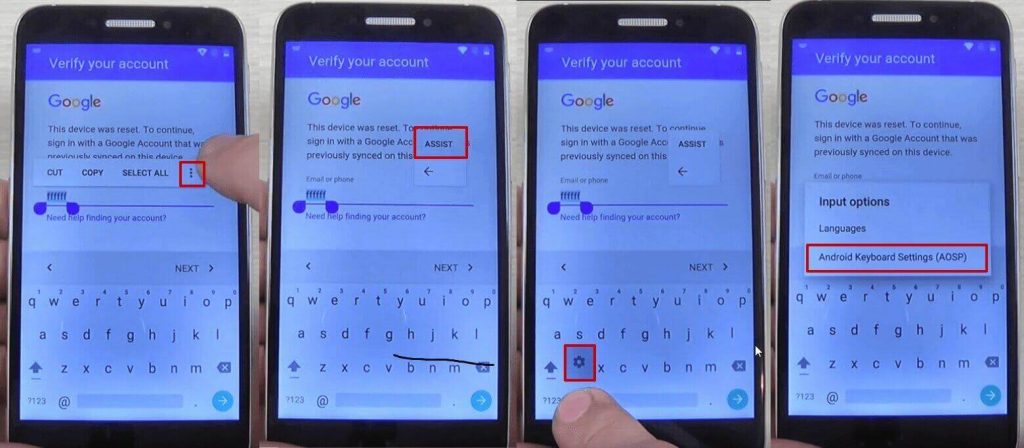
- From this new menu, tap on Text Correction, then go to Personal Dictionary and tap on English (United States)
- Tap on the + icon in the upper right corner
- On the first field, type anything you want and long press on the text until a menu appears, with Cut, Copy, Share, and three dots. Tap on the three dots
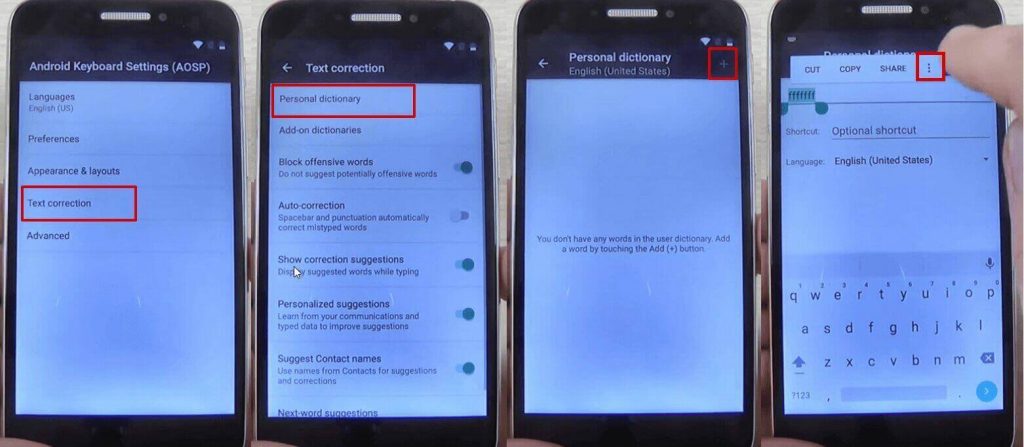
- You will be taken to Google Search. Here, type “chrome” in the search bar and tap on it from the drop-down menu
- Tap on Accept and Continue, then No, thanks
- In Chrome’s search bar, type “test dpc” and tap on it
- Tap on the first result
- Scroll to the bottom of the page and tap Download APK. This will begin the FRP bypass tool download.
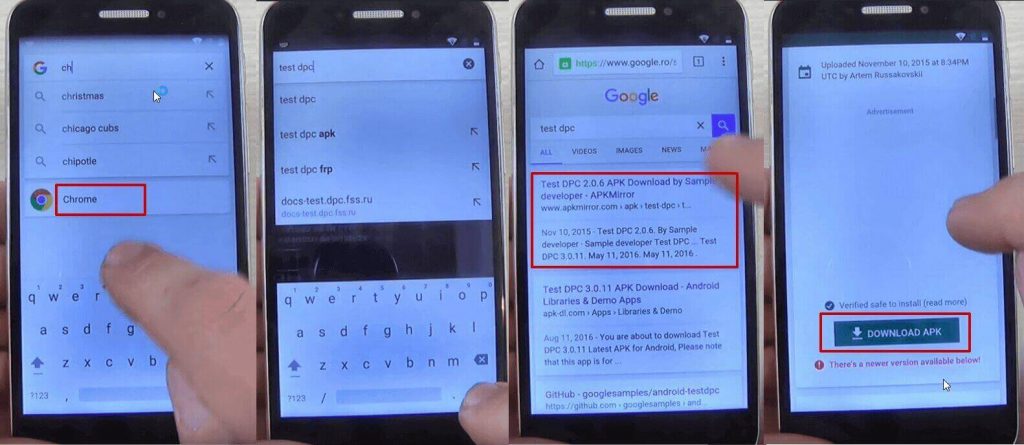
- You will get a message saying that the download could harm your device since it’s from an external source. Tap Ok
- Wait for a few moments, until the FRP bypass tool is downloaded on your phone.
- Tap on the apk package you just downloaded, in order to start installing it. Your phone will show a pop-up, saying that the installation is blocked. Tap on the Settings button and allow installation from unknown sources, then tap Ok
- Hit the back key until you see the apk package again and tap on it
- You will be asked if you want to install Test DPC, the FRP bypass apk, so tap the install button
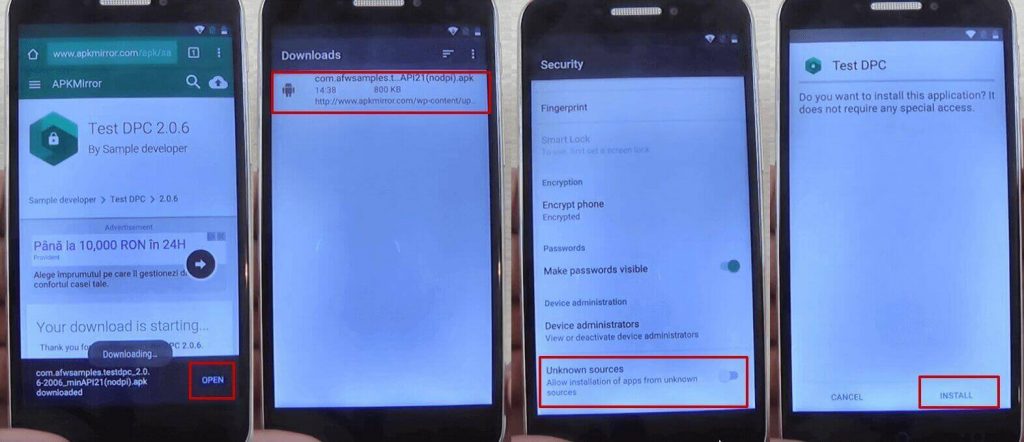
- During the installation process of the FRP lock app you will see a pop-up message. Tap on Accept
- Wait until the installation process is ready and tap on Open
- You will see the Setup Management screen. Tap on Set up device owner, then Set up
- In the next screen, tap on Set up. A new pop-up message will be shown. Tap on Ok
- Wait until the device owner is being set
- The FRP bypass apk for Android package will show once again, but will shortly disappear and the Downloads folder will be shown, with no items in it.
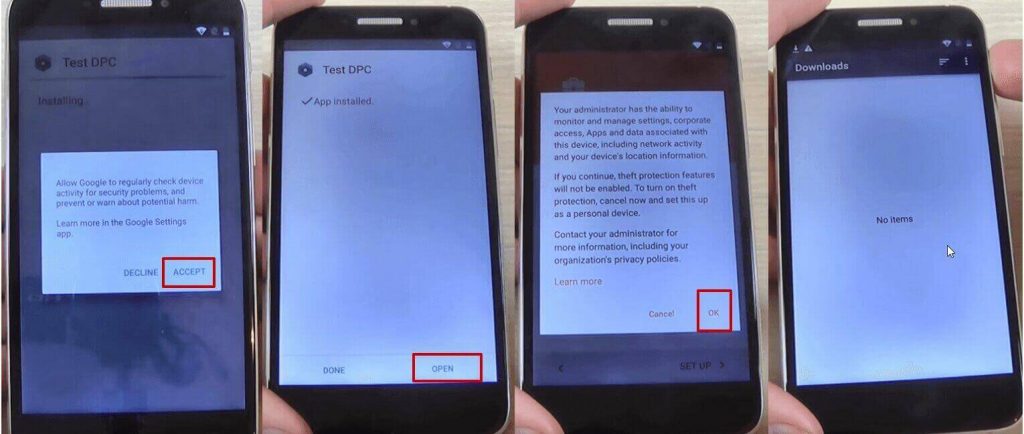
- Restart your phone
- Unlock the phone and you will be taken automatically to the Test DPC app, which will show the Set up finished screen
- Check Skip, then tap on Next
- On the next screen, tap Finish. You will be taken to the initial setup process. Click next until you are taken to the phone’s home screen
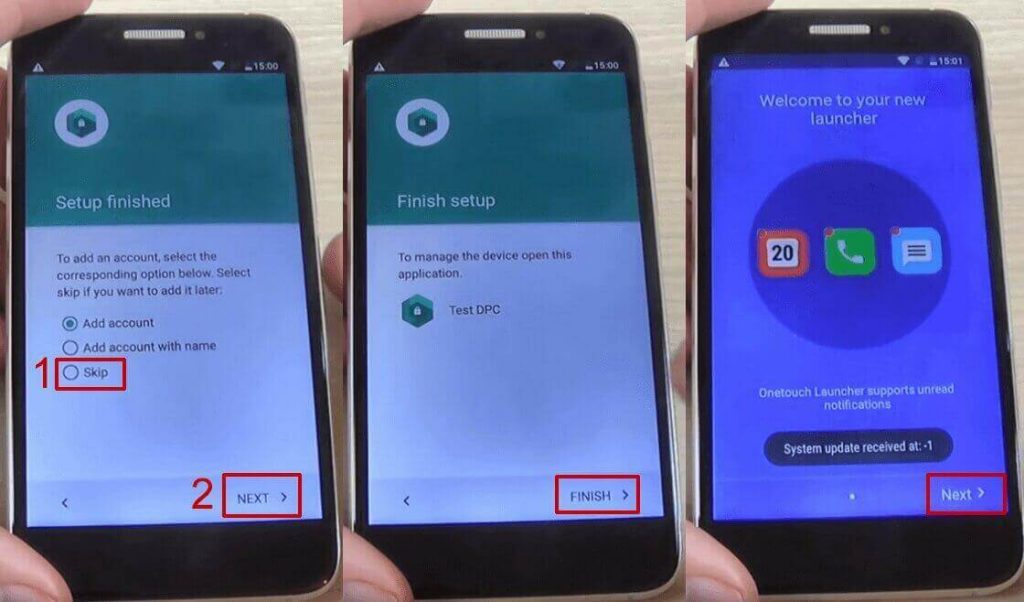
- Go to Settings > Backup and reset > Factory data reset and tap on Reset Phone
- Tap on Reset Everything
- Wait until the phone restarts and go through the setup process
- DO NOT connect to a Wi-Fi network, then hit Next until the setup is finished
- Configure the phone’s launcher
- That’s it, your phone won’t ask for the Google account anymore.
If this method doesn’t work, due to your phone coming with another keyboard, you can try the steps below:
- Reset the phone and power it back on
- Choose your preferred language, then tap on Start
- Connect the phone to a Wifi Network (preferably your Home network)
- Skip several steps of the setup until you reach the Verify Account screen
- Tap on the email field, in order to activate the keyboard, and type anything you want
- Tap on the hand key, in the bottom left corner. This will take you to the Swype keyboard’s menu
- From this menu, type on Gestures
- Scroll down until you find the Search option, with the “Highlight some text and Swipe from the *swipe key* to the S to do a quick web search” text
This previous step is very important since it actually shows you how you can make a search, even though the phone has a FRP Android lock.
- Tap the back key twice, until you get to the Verify your account screen again
- Type on the Enter your email field again, to make the keyboard pop up, and write a random text, like “bypass test”
- Swipe from the bottom left corner button until the letter “S” on the keyboard. This should open the Google Search app
- In Search, type Settings and select it
- Go to Backup & Reset > Factory data reset and tap on it
- Tap the Reset Phone button, at the bottom. Confirm with the Erase Everything button.After this, your phone will restart
- You will be taken to the initial setup menu. Select English as your language, then tap the Next button
- Tap Skip/Next until you get to the phone’s home screen. While going through these steps, you will be asked to connect to a Wi-Fi network. DO NOT connect.
*Sumber : Unlock Unit

0 Comments